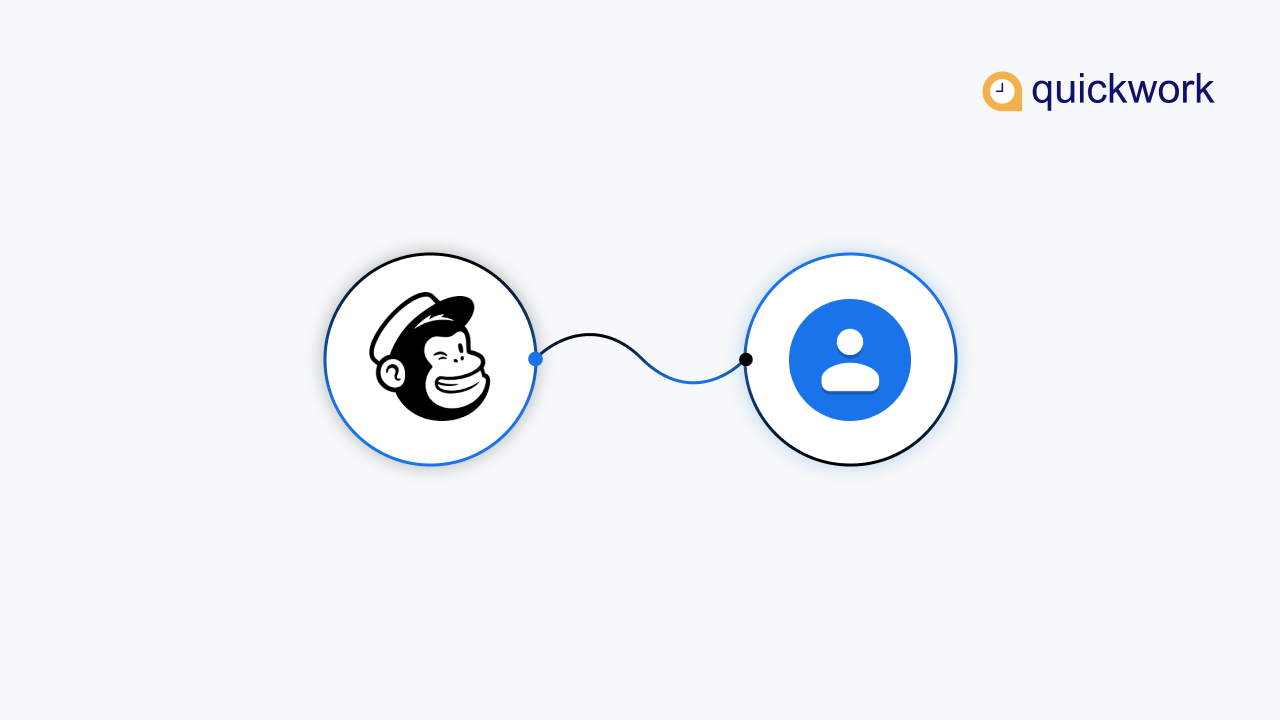Are you a marketer and always think about the ways to stay organized?
You might use Mailchimp for your email marketing and Google Contacts to manage your contact list.
If yes, you may like both these platforms for the respective jobs.
What if, if you can combine these platforms and apply automation?
Interesting?
Let’s get started!
A Quick Snapshot about Mailchimp and Google Contacts
Mailchimp
Email marketing is the heart of marketing strategy from small to enterprise level. Mailchimp is the top email marketing platform designed to grow your business and improve overall sales. The platform helps you create highly professional email marketing campaigns without strenuous efforts.
Benefits
Mailchimp helps add more subscribers as it helps create your opt-in forms and install them on your website or blog. Once leads subscribe to your list, you can nurture them with the best newsletters and drip email campaigns.
You can check the opening rates and test what works and what doesn’t. Mailchimp gives complete control over the marketing automation and allows you to engage with your contacts to convert and monitor the results.
Google Contacts
Google contacts are not just a contact book; it allows auto-complete and connects with other Google products like Gmail, Google Drive, and Google Calendar. It enables you to manage the contacts in one place. You can create groups of contacts and segregate them based on your convenience.
Benefits
Google Contacts allows you to create personal mailing lists and quickly send messages and calendar invitations to the groups of people you contact more often. If your contact changes the email address or phone number or modifies the personal information, your address book will get automatically updated. So, you will save time instead of searching correct email address anymore.
To get all the potential benefits of Google contacts and Mailchimp in one place, You need to integrate both the platforms and automate the key processes to simplify the workflow.
Now, you can do that using the Quickwork Automation Platform.
Let’s have a closer look into the process.
Integrate and automate Mailchimp with Google Contacts using Quickwork – The best workflow automation platform
Step 1
Create Mailchimp Account and access the Audience Dashboard
Step 2
Go to Google Contacts from your Gmail account dashboard or create a new account with your Email ID.
Step 3
Signup with the Quickwork platform
Step 4
Start building our journey by selecting the application from the dropdown as Mailchimp. Add trigger as when a new subscriber gets added via Mailchimp and Trigger Event. Establish the connection with your existing Mailchimp account or create a new one and establish the connection. Select Mailing List.
Step 5
Go to manage audience dropdown to add a new subscriber.
Click on Add Subscriber from the dashboard. Fill in all the details and click on the Subscribe button. The Subscriber added to your contact list.
After adding the subscriber on Mailchimp, you need to revert back to the Quickwork platform to initiate step 1.
Start Steps by creating a new contact via google contacts by selecting Google Contacts in-app Dropdown. Establish a connection with Google Contacts account and select Action as create contact. Just drag and drop the Data pills from the Data Tree Output.
Save and Start your Journey to bridge both the apps and their triggers and actions.
Go to the History tab and check the status of the journey. Hit the Refresh button if needed, and the groups will be displayed.
Hurray!
You did it right.
So, all your subscriber lists will get automatically added to your Google Contacts account, where you can manage, group, organize your contacts in one place, send emails, schedule meetings with your subscribers and convert them into your customers.
Want to try more automation journeys using Quickwork automation platform?