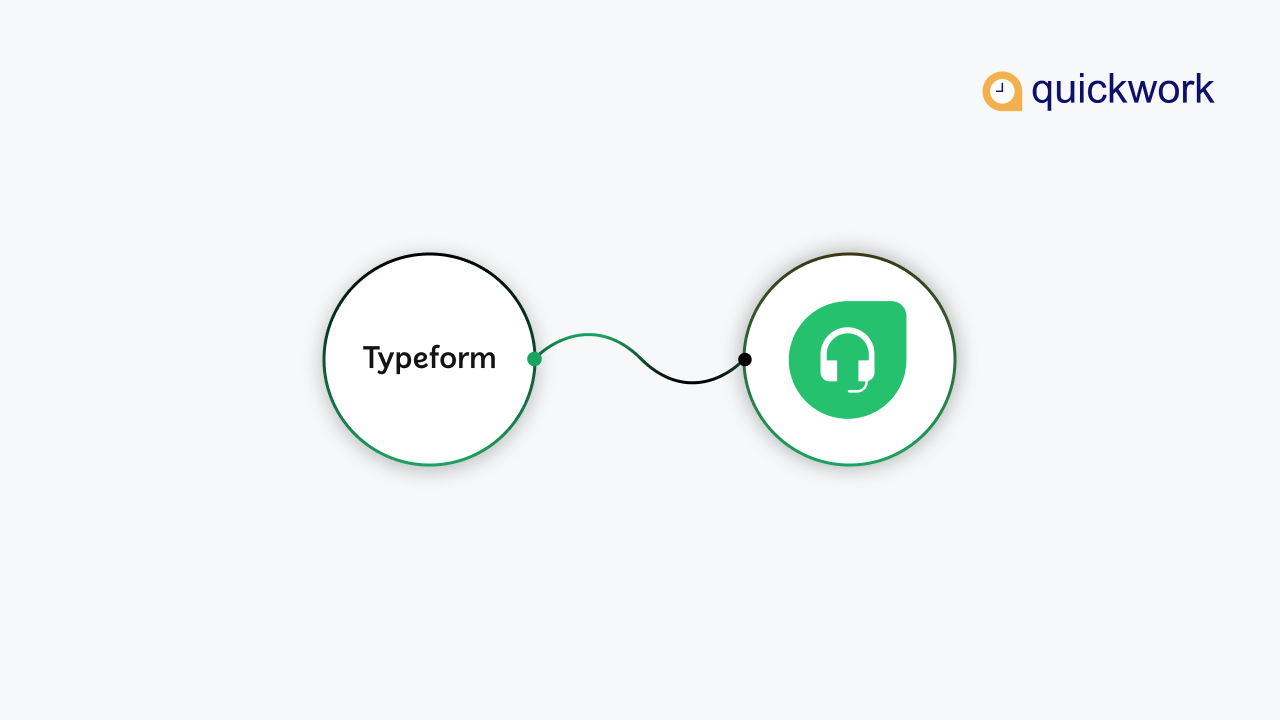As your business grows, it is essential to strengthen your customer services.Exceptional customer service is a prerequisite for your business growth. A customer who has to wait for several minutes from the teams is more likely to switch to your competitor. Automation is the best way to enhance the customer experience to get an immediate response, and companies can track the service prompts and quality to improve the flow of things.
Why Typeform and Freshdesk Integration?
Freshdesk is helpdesk software where support teams can communicate with the customers through email, phone, chat, and other platforms. It helps in team collaboration, especially while resolving the issues. Whereas Typeform is a platform for the forms and surveys that provide credible data, it helps create dynamic forms that help customer-facing teams get real-time insights.
If you are an eCommerce brand or a business owner looking to save more time and increase efficiency, sync data across your workspace?
Then you should go for this exciting integration where data will get updated across your teams without duplications and saves much time wasted in manual entry works and updating. The Typeform and Freshdesk integrations allow you to run the automation workflow in real-time between the applications. So your teams can spend less time on redundant tasks and more time in crucial business areas.
How can you build a connection between Typeform and Freshdesk without coding knowledge?
Yes, you can integrate the Typeform and Freshdesk without coding knowledge. Quickwork is the best no code automation platform that helps build the connection between the Typeform and Freshdesk in two minutes.
Let's get started!
What you need:
Active Typeform and Freshdesk accounts
An active form with questions on typeform
Step 1
Register with Quickwork to start building your automation journeys.
Create a customer query form or any other form on Typeform ready.
Click on the Start Journey tab on the Quickwork dashboard.
Start an event and choose Typeform from the apps dropdown. Initiate the trigger by selecting Triggers when a new form is submitted via Typeform.
So, now you triggered the event, and whenever a new response is added on Typeform, the event gets triggered accordingly. Establish the connection with Typeform and select the form you want to trigger.
Check the processed screenshot below for a better understanding.
Now, start the steps after triggering the event. Select Freshdesk from the apps dropdown and choose Action as create a ticket.
As you choose to create a ticket as an action, whenever the new response adds to the Typeform gets triggered and automatically creates a new ticket in Freshdesk where your team can answer the query from the customer without a miss.
Now, drag the data pills from the data tree output on the right-hand side. Add the requester's email, subject, and description. Select the priority and status as shown below.
You are all set with the trigger and Action. Now, you need to run this journey to complete the automation. Just click on the save & start button, and it's all done in a breeze!
Finally, you have connected both the applications using Quickwork. The best thing about the Quickwork platform is that you can check the versions based on the saved history, which takes you to and fro of the edits if you want to juggle between them. It also provides the past, clones the journey, and cross-checks the connections better.
Want to know more about the Quickwork platform? Click here.