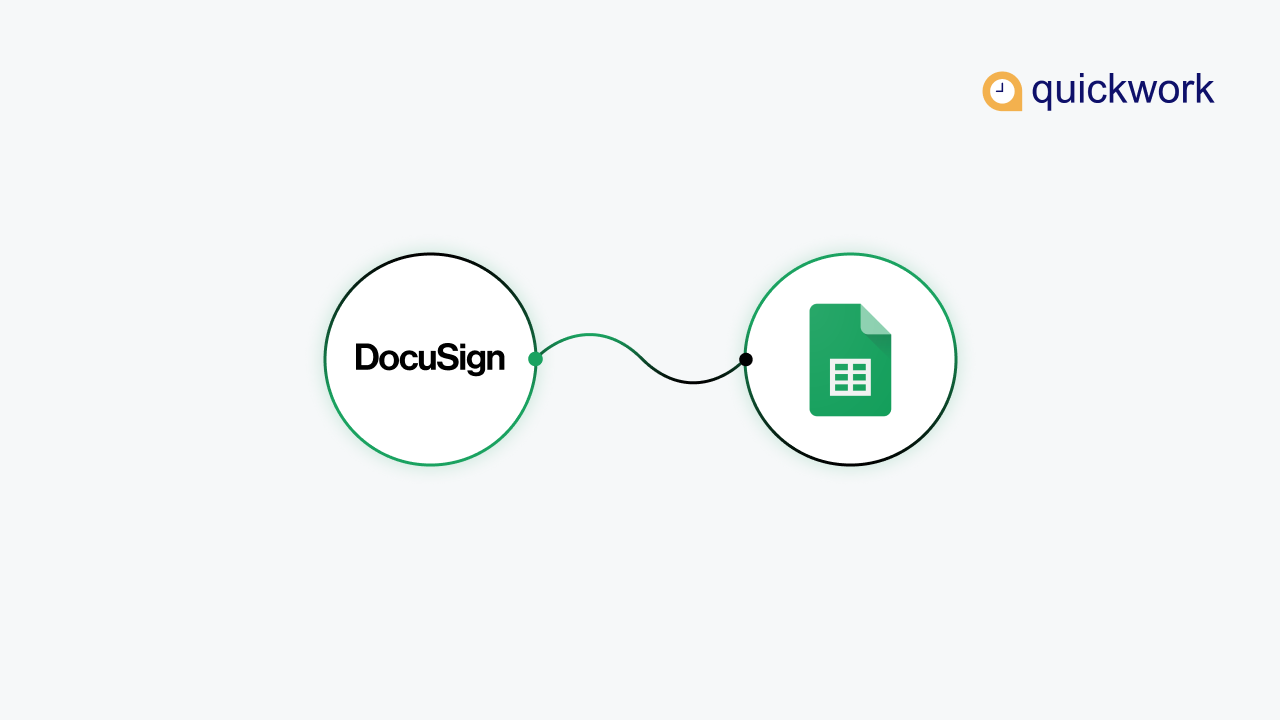Are you still signing the documents manually?
Did you know? Businesses are saving a lot of time and effort using automation.
If you are sending legal or internal documentation after a contract or initiating a contract, you won’t want to forget about that follow-up!
But, what if you forget the follow-up, especially when it comes to customer onboarding or agreements?
Not anymore if you switch to the intelligent way using automation!
Integrate DocuSign and Google Tasks and automate the workflow
DocuSign is the safe, secure, and legally recognized contract exchange and e-signature platform that helps you make the contract signs quick and easy. There are robust solutions for the e-signatures, but DocuSign, through procurement, supports the best in a collaborative delivery model that can closely control the workflows and governances.
Google Tasks as everyone is familiar with this application as it is more in regular use in the majority of businesses today. Integrating the DocuSign and Google Tasks and Automating the business process in contract and document signing will be a fast, secure, and easy way to manage things.
Let’s dive into building a journey between DocuSign and Google Tasks to automate the e-signatures and updates so that you will not miss anything!
Requirements
Active DocuSign Account
Active Google Tasks Account
Active Quickwork Account
Steps to follow
Login to the Quickwork account and start building a new journey.
The name of the journey will generate automatically, or you can also set a manual name for the same.
The first step is to Trigger an event. Select DocuSign from the app dropdown and retrieve the details of a new document via DocuSign as an Event Trigger. As shown below:
Connect to the existing DocuSign account by clicking on Link an account option. The connection will be successfully established.
Start step 1 of your journey by selecting the apps from the app dropdown.
Choose Google Tasks app from the drop down menu and select Action as Create task.
Select the tasklist and add the task title accordingly.
Now go to your DocuSign account and start a new contract or document to get an e-signature.
Upload the respective document you want to get signed.
Fill in the details in the form that is prompted after the upload. Click on Start Journey.
Whenever a new document is uploaded and sent via DocuSign, a new Google Task will be created successfully. So, you can follow up the things without a miss.
Summing it up
Enterprises use Quickwork to build simple and complex workflows, create and publish secure APIs, and manage conversational interactions with customers, employees, and partners to provide a great user experience.
If you want to try a new automation journey for FREE, try Quickwork now!