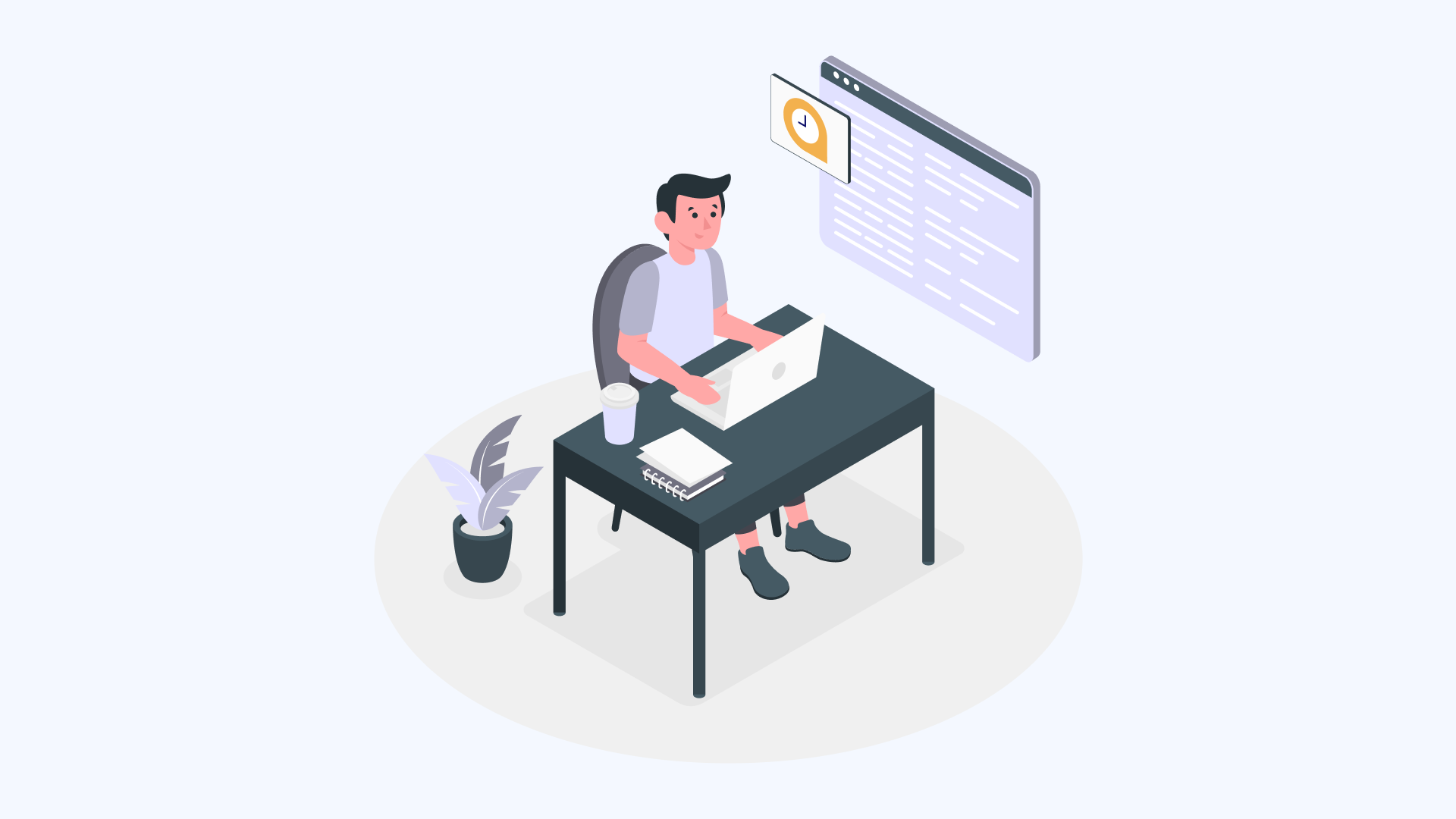If you’re reading this, you probably have some idea of what we do - something related to automation, API, integration, but want to know exactly who we are and what we’re all about. We’re here to tell you exactly that.
Who are we?
We’re a group of quick workers that will find immediate and lasting solutions to help you in your everyday life and work life. We build journeys that are meant to last. Think of us as your go-to for app matchmaking.
We do that for you. We connect your favorite apps and help you work better, remember as a kid when you’d watch futuristic movies and find it cool how things happened with minimal effort? For example, we can help you automatically connect your tasks in excel sheet to Google tasks.
What do we do?
We help individuals and businesses with their automation needs and assist them in creating automated journeys that can be built with low/no code or engineering knowledge to get you started quickly. We also help create conversational AI chatbots and fully integrated automated setups for you/your company to work in a more streamlined manner.
Quick catch up with Quickwork lingo.
Now before we move ahead, we want to clear up some terms that you’ll keep hearing ahead and get you to understand what we speak. Don’t worry; we’re not trying to teach you Klingon or anything. These are just simple terms that’ll help you get to know us and what we do.
- Journeys: No, we’re not referring to long drives or a sunny vacation! Journeys are automated workflows between apps. In simple terms, journeys are what you get when you connect two or more apps to get your job done automatically. These could start from two, but they can be extended to connect as many apps as you like.
- Quickwork iPaaS: Quickwork iPaaS allows you to sign up and create your workflows or use one of our pre-existing popular ones. It’s a DIY tool that will enable you to experiment, innovate, and automate apps by integrating them all by yourself.
- Trigger: This is an event that you create to initiate the automation in your Journey. For example: If you’re linking Facebook Messenger with WhatsApp. You select messages on Facebook Messenger as the trigger, and that way, anytime someone sends you a message, the Journey will automatically send you the message on WhatsApp.
- Action: These are a set of steps available in each application. Action is basically deciding what you want your app to do. If you wish to add something, update a list, delete something, or whatever function of the app you want to set and complete your Journey. For example, you’re creating a journey that automatically adds data from your Google Docs to your Google Sheets. The action here would be to add the Google Doc headings in Google Sheets.
- Connection: Think of them as the terms and conditions you agree to whenever you sign up for a new app. A Connection is a permission required by Quickwork to connect your third-party apps and integrate them for you.
- Conditions: Do you remember being a kid and being told by your parents that you’ll receive a Gameboy if you get 90% in your finals? That’s exactly what Conditions are. They’re a set of defined filters between triggers and actions, or sometimes between two or more actions to program or direct how they behave. For example: If I receive an email with an attachment, I automatically back that attachment up in my Google Drive. This would be a journey that is being regulated by conditions.
Now that you have some knowledge of the lingo and what exactly we offer, here are the steps to create a simple journey.
Step 1 - Register with the Quickwork platform and Sign in to get started your first journey
Step 2 - Go to folders and Select one. Click on ‘Create Journey’
Step 3 - Select Event trigger from the drop-down app menu
Once you select the app and get the connection established. You need to select an action and click the save and start button to start your journey.
Want to know a detailed use case on how you can implement the above step?
The name of the journey will be generated automatically, or you can also set a manual name for the same.
The first step is to Trigger an event. Select DocuSign from the app dropdown and retrieve the details of a new document via DocuSign as an Event Trigger. As shown below:
Connect to the existing DocuSign account by clicking on Link an account option. The connection will be successfully established.
Start step 1 of your journey by selecting the apps from the app dropdown.
Choose Google Tasks app from the drop down menu and select Action as Create task.
Select the tasklist and add the task title accordingly.
Now go to your DocuSign account and start a new contract or document to get an e-signature.
Upload the respective document you want to get signed.
Fill in the details in the form that is prompted after the upload. Click on Start Journey.
Whenever a new document is uploaded and sent via DocuSign, a new Google Task will be created successfully. So, you can follow up the things without a miss.
Quick conclusion to this quick guide
Honestly, this is just the tip of the iceberg for our capabilities in automation and integration. We can help you build journeys and set up a fully automated system; we can also help you build conversational chatbots.
We’re trying to say that we’re your one-stop destination for automation and integration needs, and we strive to try our best to ensure that we make the journey as quick, simple, and innovative as we can for you!
So what are you waiting for? Get in touch with us to know more.
For a more detailed guide to Quickwork, Click Here