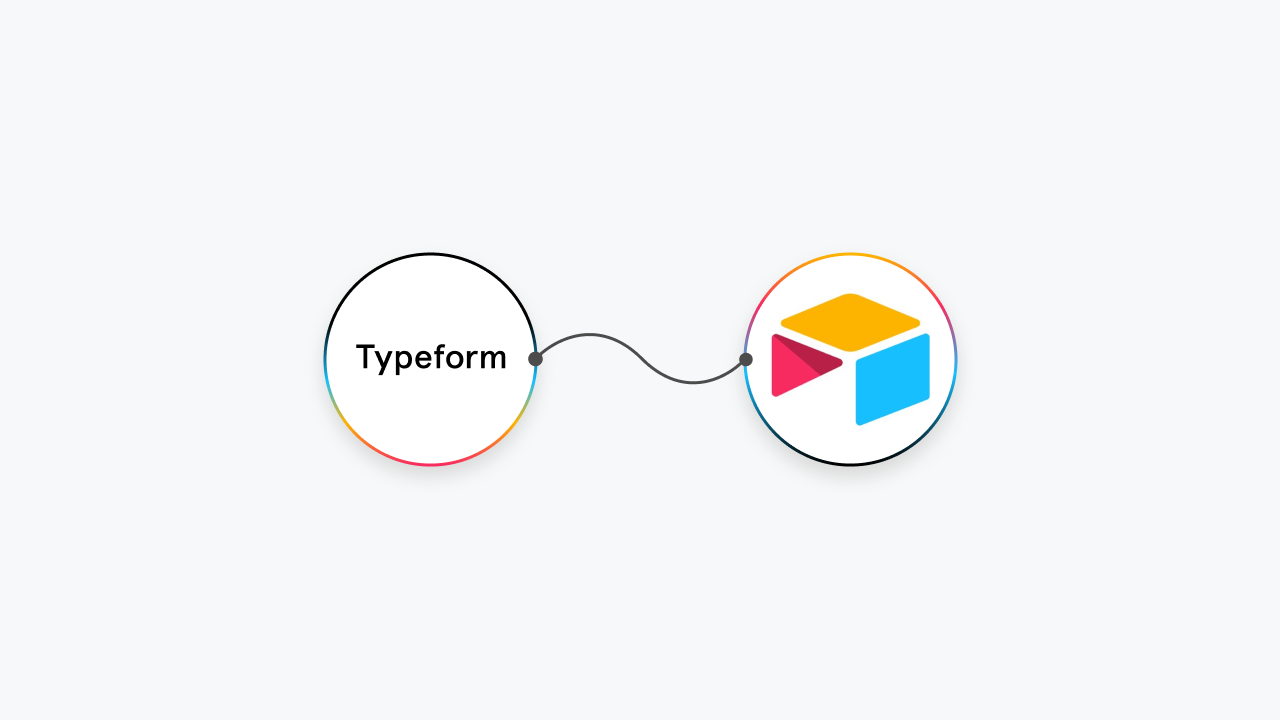Are you missing the follow-ups on the customer records in the forms?
Want to track your customer support team records status?
Why not automate the workflow and get your records from Typeform to Airtable as a task?
Yes, you can integrate both these applications and automate the record management process in just ten minutes.
Let's get started!
What is Airtable?
Airtable is an application that integrates spreadsheets with databases, combining the efforts of needing a spreadsheet, a calendar, and a project management tool in one single application. It can be used for anything and everything, from planning vacations, to organizing your assets, to keeping records of multiple people/events.
What is Typeform?
Typeform lets you create simple yet interactive, engaging, and online conversational forms for students, employees, event attendees, and more. It's a web-based platform where you can create anything from surveys to apps without writing a single line of code.
Okay, so when your customers enter the survey forms on the Typeform link that is shared, that new entry will update as a task in the concerned project table on Airtable. Hence, you can track every new entry and its progress on further steps by your teams. Quickwork platform offers you the ability to automate this process.
Let's dive into the process
Requirements:
Active Quickwork Account
Active Airtable Account ( Make sure you create a project and new table under that project)
Active Typeform Account
Step1 - As shown below, choose Typeform from the apps dropdown in Event Trigger. Select New form response as trigger event and establish a connection with Typeform account.
Step 2 - Select Airtable and authenticate by entering the API Key, App ID, Table name as shown below.
Step 3 - Enter the same details in the journey dashboard after establishing connection with Airtable.
Step 4 : Add a new record on Airtable with all the fields. Right click on one of the fields and copy the record url. Follow the instruction and copy the sub URL as shown under the journey step instruction.
Step 5: Drag the data tree output and fill fields accordingly.
Step 6: Go to typeform and start a new form. Click on publish and copy the published link. Paste it to the new tab in the same browser and enter the answers.
Step 7: When a new form is created on Typeform, automatically, it connects with Airtable and creates a record in your project.
Step 8: Save and start the journey and you will see the success status here under History tab.
Want to try more interesting and fun-filled journeys with Quickwork?
Register now!